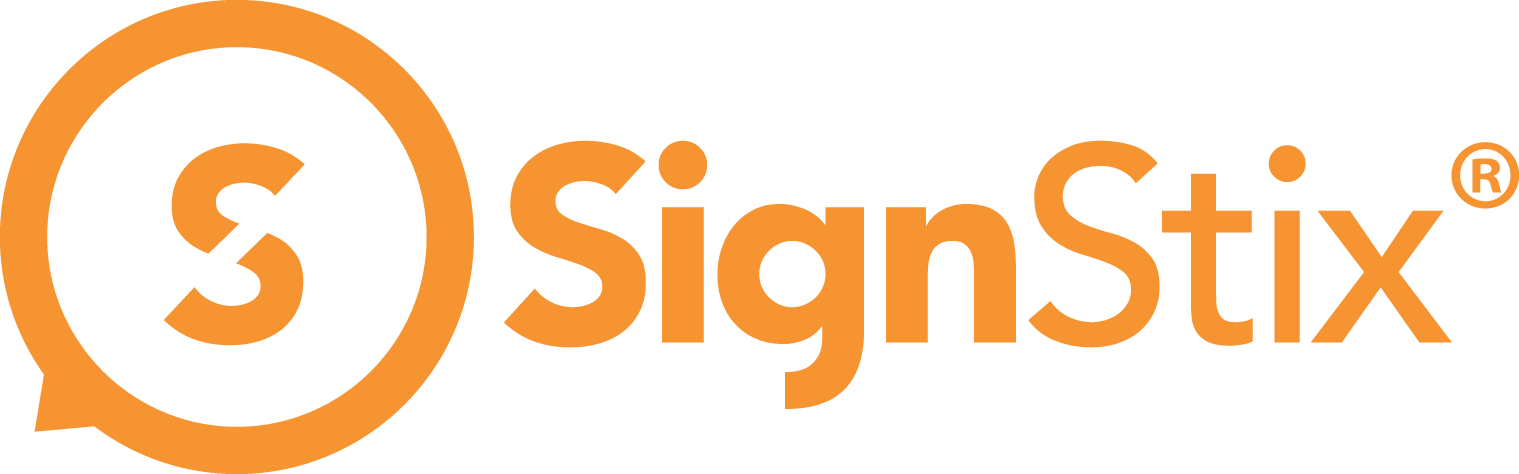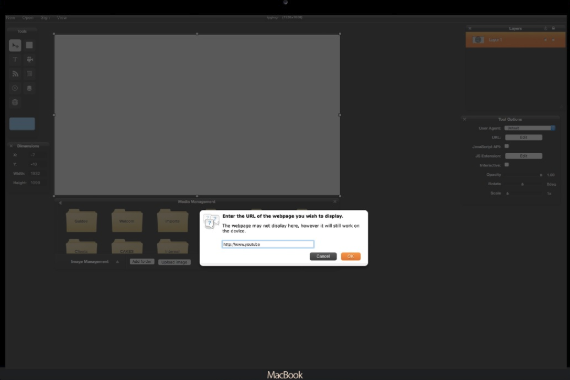The basic procedure is to open your sign in SignStix Creator, add a ‘Web View’ layer and configure it to display the video or stream that you require.
However, the first step is to construct a suitable URL for that content so that (i) the usual buttons and links shown on a typical YouTube web page are omitted, and (ii) the content starts playing automatically without requiring any user input.
Constructing a suitable URL can be done as follows.
1. On your computer, open a web browser and navigate to the YouTube video or stream that you would like to display.
2. Click the ‘Share’ button below the video panel, then the ‘Embed’ tab.
3. Click the ‘Copy’ button.
4. Open a text editor application such as Notepad and click ‘Paste’.
5. Some text such as the following will appear.
6. Edit this text so that only the src URL between the double-quotes remains. For example, the text above would become the following URL:
7. Add the text ?autoplay=1 to the end e.g.
The resulting text is the URL that you should use within the Web View layer. The ‘?autoplay=1’ part ensures that the video will play automatically without requiring user input to click a ‘play’ button.
If you would like subtitles (where available), add ‘&cc_load_policy=1’ to the end of the URL e.g.