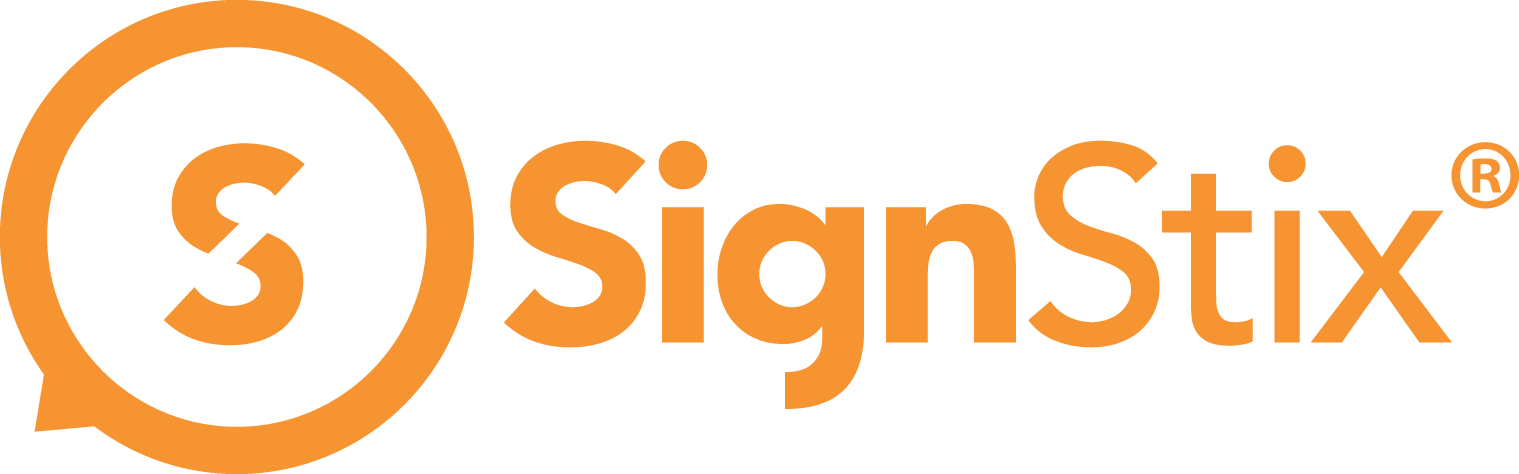There are two kinds of scheduling available in SignStix Director:
1. ‘Campaign scheduling’ allows you to prepare entire campaigns of content which will automatically be triggered across your estate when a certain date and time is reached. This is convenient for managing large-scale seasonal changes in content. See the Campaigns How-To for details.
2. ‘Signage scheduling’ allows you to specify what signage (signs or sequences) should be played on which days of the week at which times. The rest of this article covers signage scheduling.
Creating a Signage Schedule in Director
It is assumed that you have at least two signs in your account: