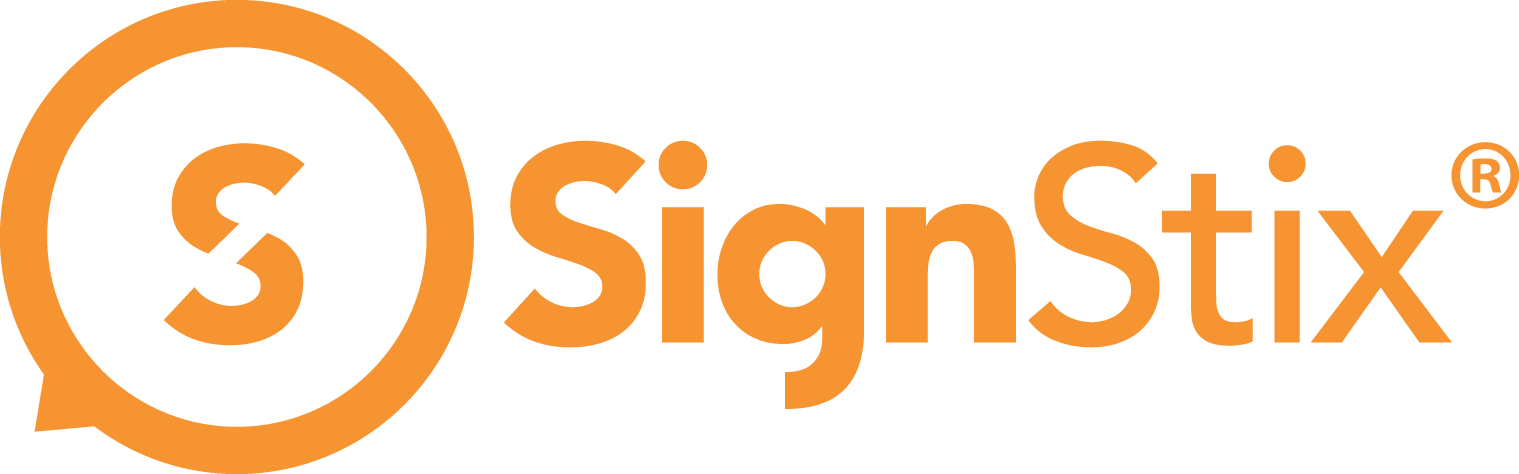If you have deployed new signage (or other content) to a particular location, and a device in that location has not updated to show the new signage, please try the following steps:
- Check that the signage device is in contact with the SignStix server. See My signage device has a red dot next to it in Director, to determine whether a network issue is preventing the device from downloading new content.
- Check that the device is definitely in the location that you think it’s in. Confirm this by locating the device in the Devices page and inspecting its settings.
- Check that you have assigned the right signage content to the device. Confirm this by checking the device’s location in the Campaigns page and checking that the ‘Signage’ and ‘Default Playlist’ are as you expect. Check that your campaign has been added to the Campaign Schedule with a suitable starting date and time. Press the ‘Deploy Content’ button, if you haven’t already done so.
- Is the device still downloading the new content? High-resolution images over a slow connection may take several minutes to download. Downloading a video may take many minutes (or even hours if it’s long or high-resolution). To find out if a device is still downloading, locate it in the Devices page in Director. If the device has a white cloud icon then downloading has completed and the device is playing the latest deployed content. If the icon is flashing then the device is still downloading.
- For a sign with a video box, have you also deployed a playlist? The playlist assigned to a location determines what video files are played within a sign’s video box. If no playlist (or an empty playlist) is deployed, the video box will just be blank. See How do I deploy video to a sign? for more details.
- Try enabling the download progress bar. This causes a green bar to show at the bottom of the screen when content is being downloaded. Locate the device in the Devices page. Click ‘Edit Settings’. Click ‘Diagnostics’. Enable ‘Download Progress’. Click ‘Save Changes’. Wait for two minutes for the change to take effect on the device.
- Still no signage? In case the device’s network status has become confused, power-off the signage device, wait for 10 seconds, then power it on again.
To move a device into a different location, find it in the Devices page in Director then click ‘Edit Settings’ and change the Location accordingly.