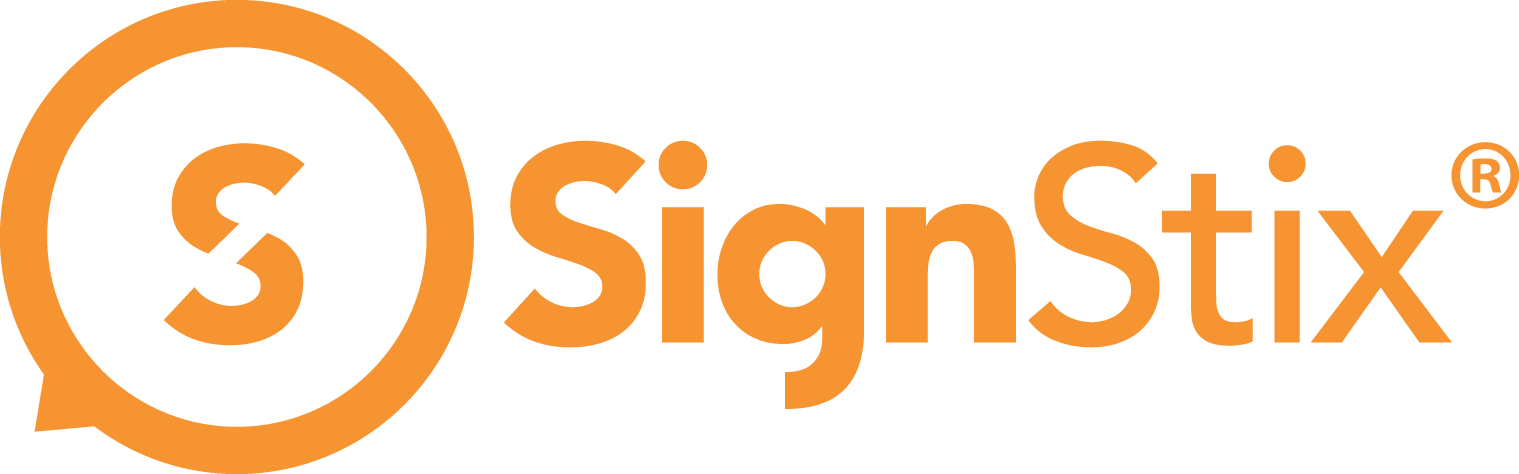To deploy a sign, you need to log into your SignStix account and assign your chosen sign to the device that drives your screen. You can then use the ‘Deploy’ button to make the affected screen update to show the new sign.Follow the steps below.
1. Log into your SignStix account by visiting the following URL in a web browser: http://cms.signstix.com
2. Enter your login details.
3. Once logged in, click on ‘Assignments’ in the navigation panel.
4. The main section of the page shows the top-level locations in your estate (and any devices which don’t have a location).
5. Navigate to the device of interest and select it.
6. Click the plus (+) button near the top and choose ‘Assign a Sign’. This opens a selector panel.
7. In the selector panel, find the sign that you want to deploy. You can type the name or part of the name into the filter box to find it quickly.
8. Select the sign and click the ‘Assign’ button. This returns you to the Assignments page where you should now be able to see the sign you’ve assigned in the ‘Content’ column.
9. Press the ‘Deploy’ button near the top left (and confirm your intentions in the resulting dialog). This will send the latest signage assignments across the network to the corresponding device(s).
10. Assuming your signage screen and device are switched on, the content shown on the screen should change to your new test sign within about 60 seconds.
You have now deployed your first sign! You have successfully got started with SignStix!