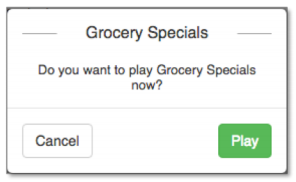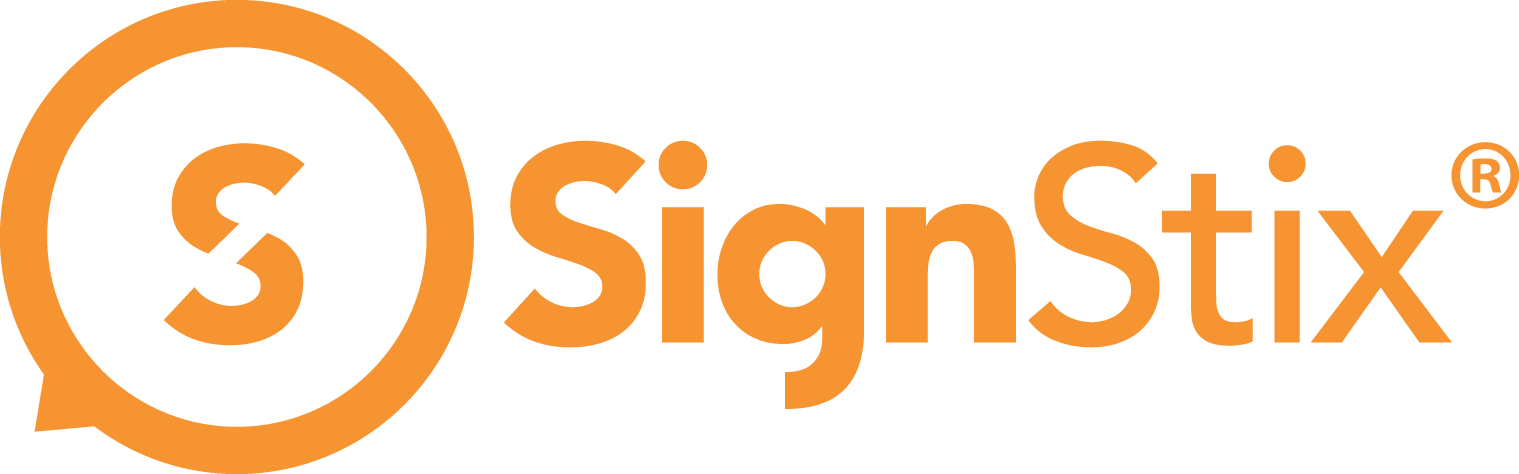SignStix Commander is a web application that provides a store manager with easy control over all the digital signage in their particular store. It is intended to be run on a tablet or other smart device, and allows the store manager to choose from a list of pre-defined ‘campaigns’ that can be played on the screens.
On choosing a campaign, all the screens covered by that campaign start playing the corresponding content. This ability to change content easily and rapidly means that the store manager can react in real-time to the current circumstances in the store, tailoring the signage to the audience for maximum effect.
Section 1: Store Manager User Guide
SignStix Commander allows you to choose campaigns to play on the digital signage screens in your store.
Logging into SignStix Commander
Your SignStix administrator should have already set you up on the system and provided you with a username and password. You also need to ensure that your tablet or smart device is connected to the internet.
- On your tablet or smart device, open a web browser
- Visit the URL: https://cms.signstix.com/commander
- You should see a login screen similar to the following:
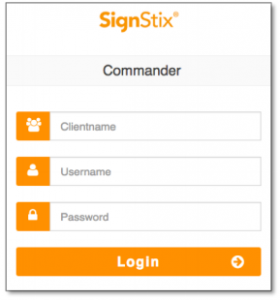

4. You may wish to bookmark this URL for subsequent use
5. Enter your username and password then tap ‘Login’
6. On a successful login, you will see a page similar to the following, but the campaigns listed will be different:
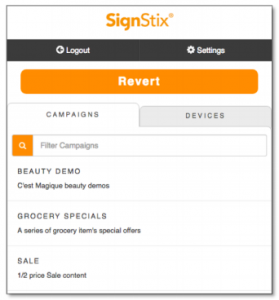

If the list of campaigns is empty (apart from ‘REVERT’), please check the Troubleshooting advice.
Playing a Campaign
At any time you can make the signage screens play a campaign of your choice:
1. In the Commander application, tap the campaign that you would like to play
2. A confirmation message will pop-up with the name of the campaign that you selected (‘Grocery Specials’ in this case):