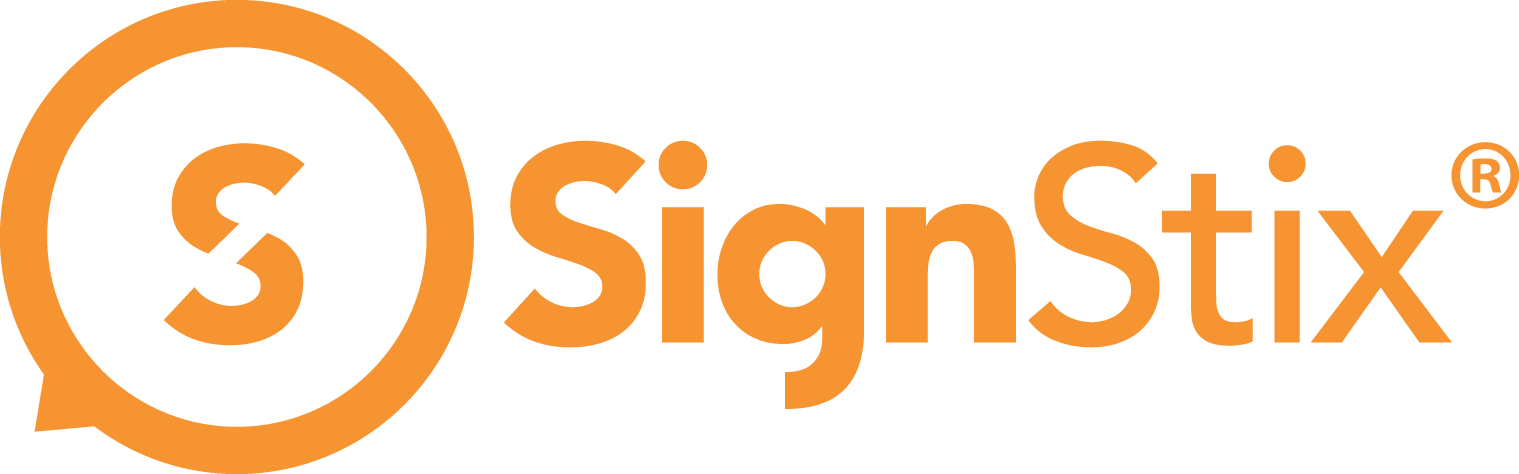What are Locations?
The locations concept is used for organising your devices/screens and assigning signage content.
If you only have a couple of devices, you don’t really need locations because you can assign your content directly to those two devices easily.
However, if you have 10, 100 or even 1000 devices, you will probably want to use locations to impose some structure on your estate. Locations allow you to organise your devices into a hierarchical structure, like folders on a computer.
For example, if you have a large international estate, you could have a top-level location for each country, with further locations inside to represent the regions, cities, sites, buildings and perhaps rooms, down to the individual SignStix devices themselves.
Locations make it easier to find your devices when you need information about them (e.g. to check their status), but the real benefit of locations comes when assigning content.
The basic idea is that when you assign content to a location, this is a shortcut for assigning content to every device contained within that location.
This can be very powerful. For example, with a couple of clicks you could assign the same content to every screen in the UK! But don’t worry, Director will check with you first before applying such a wide-reaching change!
Setting up Locations
To set up your locations, navigate to Admin > Location Management. Here you can add new locations (using the plus (+) icon near the top) as well as moving existing locations around and deleting any obsolete locations.
(Note that if you delete a location which contains devices, those devices will automatically be set to have no location.)
To put a device into a location:
– Navigate to Admin > Devices.
– Locate and select your device, then click the pencil icon to edit.
– Click on the ‘Location’ field.
– A selector panel will pop up, allowing you to navigate to your chosen location for that device.
Content is assigned to devices within the locations using a ‘campaign’ (please see the Campaigns How-To).